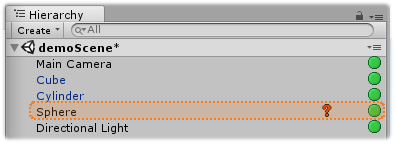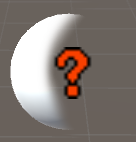- Scene Fusion for Unity
- Getting Started
- Troubleshooting
- API
- Scene Fusion 2 for Unity
- Scene Fusion for Unreal
During a Scene Fusion Session
Once you have created or joined a session, the sessions menu will display new information. "Session"" 1 displays the name of the main scene, "Creator"" 2 is the creator of the session, also commonly referred to as the host, and Leave 4 allows you to "leave"" the session. Note, if you are the host of the session, leaving will also disconnect all other users.
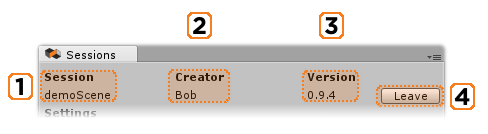
The Sync in play mode option allows you to view live changes being made by other users while in play mode.

The Users Online section shows all users connected to the session. Each user's colored icon (the smiley face) is displayed next to their name 1 Clicking the color swatch 2 will open the unity color selector and clicking the eye dropper(3) will let you select your color.

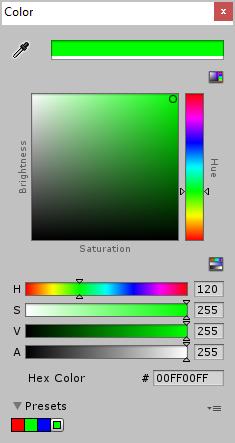
This lock color is used to show other users who is editing an object via a superimposed pattern on objects in the scene view, as well as an indicator in the hierarchy.
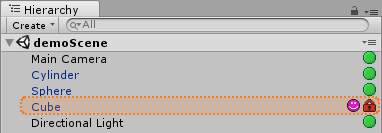
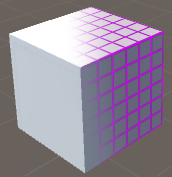
To the right of other users connected to the session 1, you will see scene view camera controls. The check box Follow 2 will lock your editor camera to this user so you can see their editor view. The button Go To 3 will jump to the user's current camera location.

If a prefab that you do not have in your project is added to the scene, a missing prefab indicator will be displayed, as well as an indicator in the hierarchy. If you add the missing prefab to your project during the Scene Fusion session, the missing object indicator will be replaced with the proper asset.